License Agreement
END-USER LICENSE AGREEMENT
This end-user license agreement (herein referred to as "the Agreement" or "this Agreement") is a legally binding agreement between you (a single "User") and Cirta Web Systems LLC ("Cirta") the owner of the Software being used (herein referred to as "the Software" or "this Software"). This Agreement stipulates the conditions and limitations under which a User is granted a nontransferable license to use the Software. This Agreement stipulates that the User is an individual and not a corporation and not any other legal business entity. Cirta Web Systems LLC is a limited liability corporation. BY USING THIS SOFTWARE, YOU AGREE TO THE TERMS OF THIS END-USER LICENSE AGREEMENT. IF YOU DO NOT AGREE TO THESE TERMS, DO NOT DOWNLOAD AND DO NOT USE THIS SOFTWARE.
THE LIMITED LICENSE TO USE THIS SOFTWARE
Cirta Web Systems LLC is the licensor granting to the User who is the Licensee, and who is a solitary, individual user, through this Agreement, a limited, nontransferrable license to download, copy and use the Software, provided that all of the terms and conditions of this Agreement are met and provided also that usage is in compliance with any other applicable local, state, and national laws, including the export laws of the United States.
Cirta retains full and exclusive ownership of the Software and all other proprietary rights to the Software are reserved.
This limited license grant is not restricted to personal use but is valid also for commercial use that comes with certain restrictions that are stated in this Agreement.
RESTRICTIONS FOR USE WITHIN ANY ORGANIZATIONAL CONTEXT
Where a company policy for using third party software is in place within an organization, such as an approval process for usage, or usage guidelines, adoption and usage of this Software is allowed only to the extent that it is in full compliance with that policy.
Distributing this Software to internal users within an organization must only be done with the understanding that
- individuals using the Software within their organization must also view and accept this Agreement as Users being granted the same nontransferrable license as any other user.
- the purchase of the Software by any one User does not cover usage by another user as is in keeping with the license grant specified in this Agreement.
For User's who are managers and who have also acquired this Software for use within their organization, distributing this Software to internal users must only be done with the additional understanding that:
- the User, since (s)he is in a managerial position within the organization, agrees to accept complete responsibility for seeking to establish-- and for recommending-- policies and behaviors that ensure the safe use of this Software with respect to the threat of malicious attack and regarding any sort of data loss,
- the organizational manager User who distributes or recommends the Software accepts responsibility for selecting only responsible and thoughtful persons within their organization to use this Software, whenever it is used for purposes that are deemed critical or to be of high value.
ABSENCE OF WARRANTY BEFORE AND AFTER TRIAL PERIOD
THIS SOFTWARE IS LICENSED AND DISTRIBUTED "AS IS" AND WITHOUT WARRANTY BY CIRTA WEB SYSTEMS LLC.
USE OF THE SOFTWARE DURING THE 45 DAY TRIAL PERIOD IS A MANDATORY TESTING PERIOD IN WHICH THE USER WILL HAVE SOLE RESPONSIBILITY FOR DETERMINING THE SUITABILITY OF THE SOFTWARE FOR ACTUAL USE. NOTHING CREATED, AUTHORED, SAVED OR GENERATED WITH THE SOFTWARE, DURING THE TRIAL PERIOD SHOULD BE ALLOWED TO HAVE ANY BUSINESS VALUE ASIDE FROM WHAT IS GAINED IN TERMS OF ASSESSING THE SOFTWARE AND LEARNING ABOUT WHAT IT POTENTIALLY OFFERS. ANY LOSS OF DATA OR DAMAGE ARISING FROM THIS CAUTIOUS EXPLORATORY PERIOD SHOULD BE THEREFORE CONSIDERED NEGLIGIBLE AND BE DEEMED TO BE A COST INCURED BY THE USER WHICH SHE/HE IS FULLY RESPONSIBLE FOR.
IF, AFTER THE TRIAL PERIOD, YOU DETERMINE THAT THE SOFTWARE IS SAFE ENOUGH FOR YOUR NEEDS AND PROVIDES ENOUGH UTILITY TO MEET YOUR REQUIREMENTS, YOU AGREE THAT CONTINUED USE OF THE SOFTWARE SIGNIFIES THAT YOU ARE SATISFIED WITH THE PRODUCT TO A SUFFICIENT EXTENT TO JUSTIFY ANY RISKS INVOLVED IN USING IT. IF YOU DO NOT AGREE, PLEASE DO NOT CONTINUE TO USE THE SOFTWARE BEYOND THE FREE TRIAL PERIOD. THE SAID RISKS, HAVING BEEN ASSESSED AND ACCOSTED BY THE USER, BECOME THE USER'S FULL AND COMPLETE RESPONSIBILITY TO THE EXTENT PERMITTED BY LAW. THIS INCLUDES LOSSES OF TIME, WORK, DATA AND DIGITAL RESOURCES DUE TO OCCAISIONAL PROBLEMS ARISING FROM ANY GLITCHES IN THE DOWNLOADED SOFTWARE'S CODE.
'CLOSE' COMMAND WARNING
The user acknowledges and accepts the risk associated with closing documents that have unsaved changes from the browser and agent-based desktop application. The user agrees that it is an acceptible amount of risk for them and, if applicable, their organization to take, and further agrees and understands that it is incumbent upon any User who uses this Software for business or organizational purposes to get managerial approval if the loss of data can result in non-trivial injury to the organization or business.
The responsibility to avoid jeopardizing any high-value documents, along with any edits that are deemed invaluable, falls upon both the User, and any manager granting authorization for use of this Software within their organization, so that it is the User and User's organization alone who can and must determine if a particular high-value document should be exposed to this method of control when it comes to opening and closing documents automatically.
THIS USER AGREEMENT MAKES THE USER ENTIRELY RESPONSIBLE FOR ANY OPEN DOCUMENTS AND THEIR UNSAVED CHANGES, WHICH ARE INADVERTENTLY CLOSED FROM WITHIN THE UNITRAVERSE DESKTOP APPLICATION, RESULTING IN THE UNWANTED LOSS OF THOSE CHANGES.
By using this Software you agree that the utility and benefit derived from the use of the application is significant and outweighs the potential loss of data caused by unwittingly closing a document, without first saving the changes that were deemed important.
It is further agreed that the default application behavior of closing and saving documents without asking for confirmation, makes a calculated paradigm shift, in view of the fact that occasional, incidental loss of data can be inconsequential when compared to the unwanted inconvenience and sluggishness of having to confirm user intent each time a document is closed. You accept the risk that comes with the speed and convenience of being able to close not just single documents, but multiple documents in a group. You accept full responsibility for deciding when document edits will likely be critical in nature, to the degree that they should not be opened or closed from inside the desktop utility application.
USER ADVISED TO MAKE FREQUENT BACKUPS OF THEIR DATA
No rollbacks of any kind are provided by the Software products. Once an edit is saved, it is not possible to "undo" any changes unless the User or the User's organization is making backup copies of intermediate versions of the vault files. WITH THIS AGREEMENT THE USER ACKNOWLEGES THAT ALL DATA LOSS RESULTING FROM THE 'SAVE' OPERATIONS ARE THE RESPONSIBILITY OF THE USER. USERS ARE ADVISED TO MAKE FREQUENT BACKUPS OF ANY VAULT FILES THAT ARE BEING WORKED WITH IN THE CASE OF INADVERTENT OR UNDESIRED OVERWRITE OF VAULT DATA.
PAYMENT AND PRICING POLICIES
The payment plans provide for either monthly, quarterly or one-time single payments. Such plans lock in a price for Users to freely obtain, so long as the website exists, any minor version of that product as well as the next 3 major versions. For example, if version 1.2.88 is purchased, the User will be allowed to download any 1.3 version, any 1.4 version as well as all other 1.2.x versions. To obtain version 1.5.x or some later version, an upgrade charge may apply, but the amount paid for any earlier release will be applied toward the upgrade of that same product.
For each payment plan, the unitraverse.com website will show pricing on the product page as well as the registration page, which can be seen when registering an account key. If there is a descrepancy between the product page and the registration page, the registration page will be considered to be correct.
The unit pricing provided on the www.unitraverse.com website, can change at any time. The email receipt, and current price displayed at the time of an initial registration payment will govern any dispute, regardless of website price changes. In the case that prices change after installments have started to be made and before the final installment has been completed, the pricing in effect with the initial monthly or quarterly payment will be locked in and used. If a final installment requires an overpayment, the User is entitled to request help in paying the outstanding balance. Alternatively, if a User chooses to make an overpayment, (s)he is entitled to request and then receieve a refund of the amount overpaid.
By using the Software you agree to the terms and conditions of this user Agreement with Cirta Web Systems LLC, including the payment provisions.
The unit pricing covers a single user on either a single or multiple machines with the following stipulation: It is agreed that a) the method used to determine that an authorized user has switched machines and is not an unauthorized user, is imperfect and b) may, from time to time, cause either invalid pop-up reminders asking for payment, necessitaing that a replacement key is obtained and installed. Users who have mainained an up-to-date payment status are permitted to ignore and/or disable popups while using secondary machines.
Any lack of enforcement of this policy by Cirta Web Systems LLC does not imply forfeiture of the right to invoke the policy or deprive these terms and conditions of their legal merit.
MODIFYING UNITRAVERSE DESKTOP SOURCE CODE
The User acknowledges that for any source code downloaded from Cirta's Unitraverse.com website, such source code is not offerred with the intent of allowing customers to disable the usage reporting, or to interfere with code used to determine account payment status. THE USER SHALL NOT IN ANY WAY MODIFY THE SOURCE CODE FOR THE PURPOSE OF DISABLING THE PAY-UP POPUPS, WITH ONE EXCEPTION: WHICH IS IN THE CASE THAT THE ACCOUNT PAYMENT STATUS IS UP-TO-DATE AND THE POPUPS CONTINUE TO APPEAR IN ERROR.
THE USER AGREES NOT TO MAKE CHANGES TO ANY FILES CREATED BY THE APPLICATION WITH THE INTENT OF SPOOFING OR OTHERWISE FOOLING THE APPLICATION SO AS TO PROLONG THE TRIAL PERIOD.
The User agrees that (S)HE BEARS FULL RESPONSIBILITY FOR ANY LOSSES OR DAMAGE ARISING OUT OF MODIFICATIONS WHICH (S)HE HAS MADE TO THE SOURCE CODE. Cirta Web Systems LLC will not be held responsible for any expense related to losses of time, value or data, arising out of User modifications to code. THIS STIPULATION IS NOT TO BE CONSTRUED AS A WARARNTEE FOR UNMODIFIED SOFTWARE WHICH IS BEING SOLD "AS IS" BY CIRTA WEB SYSTEMS LLC UNDER THIS AGREEMENT.
THE USER AGREES NOT TO REMOVE ANY ATTRIBUTIONS IN THE CODE THAT GIVES CREDIT TO SOFTWARE AUTHORS, COPYRIGHT NOTICES, TRADEMARKS AND TRADEMARK SIGNS.
THE USER AGREES THAT (S)HE IS PROHIBITED FROM REVERSE ENGINEERING ANY MUNGED CODE, AND CANNOT VIOLATE THE LICENCES THAT ARE SHIPPED WITH ANY OF THE SUBMODULES OR FILES IN THE DOWNLOADED PRODUCT.
RESALE OF THIS SOFTWARE PRODUCT, EITHER IN PART OR IN WHOLE, IS NOT GRANTED OR AUTHORIZED WITHIN THIS PARTICULAR USER LICENSING AGREEMENT. AGREEMENTS ATTATCHED TO OR OTHERWISE SHIPPED WITH ANY PARTICULAR SUB-SECTIONS OF CODE SHOULD GOVERN USAGE FOR THAT SECTION.
Within the limitations stated above, Users are permitted to make any functionality changes to the Unitraverse Desktop Application source code for personal and for commercial use.
CHROME EXTENSIONS NOTIFICATION
User agrees not to install the Chrome extension (chrome-ext.crx) file using any method other than those described in the Installation steps of the documentation. The User acknowledges that damage to the reputation of the extension could cause harm to the Unitraverse Desktop application.
Copyright notice for Google Chrome extensions
Note that the following notice does not not authorize any copy or reproduction of code distributed with the Application. To copy or redistribute the code referred to in this notice please go to the Google Chrome extension samples website and find the samples code there.
Copyright (c) 2012 The Chromium Authors. All rights reserved.
Redistribution and use in source and binary forms, with or without modification, are permitted provided that the following conditions are met:
* Redistributions of source code must retain the above copyright notice, this list of conditions and the following disclaimer. * Redistributions in binary form must reproduce the above copyright notice, this list of conditions and the following disclaimer in the documentation and/or other materials provided with the distribution. * Neither the name of Google Inc. nor the names of its contributors may be used to endorse or promote products derived from this software without specific prior written permission.
THIS SOFTWARE IS PROVIDED BY THE COPYRIGHT HOLDERS AND CONTRIBUTORS "AS IS" AND ANY EXPRESS OR IMPLIED WARRANTIES, INCLUDING, BUT NOT LIMITED TO, THE IMPLIED WARRANTIES OF MERCHANTABILITY AND FITNESS FOR A PARTICULAR PURPOSE ARE DISCLAIMED. IN NO EVENT SHALL THE COPYRIGHT OWNER OR CONTRIBUTORS BE LIABLE FOR ANY DIRECT, INDIRECT, INCIDENTAL, SPECIAL, EXEMPLARY, OR CONSEQUENTIAL DAMAGES (INCLUDING, BUT NOT LIMITED TO, PROCUREMENT OF SUBSTITUTE GOODS OR SERVICES; LOSS OF USE, DATA, OR PROFITS; OR BUSINESS INTERRUPTION) HOWEVER CAUSED AND ON ANY THEORY OF LIABILITY, WHETHER IN CONTRACT, STRICT LIABILITY, OR TORT (INCLUDING NEGLIGENCE OR OTHERWISE) ARISING IN ANY WAY OUT OF THE USE OF THIS SOFTWARE, EVEN IF ADVISED OF THE POSSIBILITY OF SUCH DAMAGE.
Prereqs
In order to use the Unitraverse Desktop app, you must have the following:
Windows
- Windows 10
- Python 2.7
- Chrome browser 49 (or later) or FireFox 60 (or later);
Mac
- Mac Mountain Lion
- Python 2.7
- Chrome browser 49 (or later) or FireFox 60 (or later);
Downloading
Download your copy here: Download page
Instructions for Windows® users
- Download the 'e2eSetup.bat' file. To get this script you go to the Download page
- Move the file to a location that works best for you, but not in the 'c:\Windows' or c:\Program Files...' directories.
- Open Windows® Explorer and find the 'e2eStup.bat' file
- right-click on the 'e2eSetup.bat' file to bring up the context menu
- choose 'Run as administrator' and then answer 'Yes'
- This should launch the script. Just follow the instructions in the setup script, and your done!
Instructions for MacOS® users
- Download the 'e2eSetup.sh' file. To get this script you go to the Download page
- Move the file to a location that works best for you, provided it is a directory that does not require 'root' privileges.
-
Open a Mac® Terminal
For instructions on how to do this, watch this brief video: How to open the terminal window on a Mac®
-
Inside the Terminal navigate to your setup file by using the 'cd' command:
cd <directory containing 'e2eSetup.sh'>
-
Make sure this file can be executed by running the following command:
chmod 755 e2eSetup.sh
- Run the setup script with this command:
./e2eSetup.sh- Follow the instructions in the setup script, and your done!
As is the case with automation, you are sometimes left in the dark about what is happening behind the scenes. The one thing to take note of if you did use the setup scripts, is that if your computer is rebooted, or if the Python udagent is stopped for any reason, you will need to manually start the UD App agent ('udagent.py') to continue using the product. The steps for starting the UD App agent are in the 'Manual installation steps' (below), steps 2 through 4.
Manual installation steps for Windows®
-
Unzip the downloaded archive 'unitraverse-dt-v*.zip' to a directory location that is in observance of the following restrictions:
- not under the 'Windows' directory
- not under the 'Program Files*' directories
-
Open a PowerShell window
HINT: By typing 'powershell' in the desktop search window, you will be able to click on a menuitem to start PowerShell. -
Change directory to the location of the unzipped items, (Note that, on Windows®, this is not necessarily the same directory that you ran the setup script from):
cd C:\Unitraverse\unitraverse-dt-v<app_version>
-
Start the udagent.py
C:\<path_to_python>\python.exe udagent.py <optional_port_number>
- To use the Chrome™ browser with the UD App you will need to follow steps 6 through 8, otherwise, to use Firefox® skip ahead to step 9.
-
Sign in to the Google Web Store by following this Web Store link: https://chrome.google.com/webstore
You may need to create an account if you do not already have one, it's free and it's a fairly speedy process!
HINT: Only get signed in, at this point, and then come right back here to continue with the next step. (Unfortunately, without this separate sign-in link, you would see only an unhelpful "404" messsage when trying to go to our extension page.) -
Visit the UD app Chrome extension Google Web Store listing:
https://chrome.google.com/webstore/detail/unitraverse-web-helper/jcjlklaifapgimemccnhgcjogdnmaeeg?hl=en-US -
Click on the 'ADD TO CHROME' button
A successful installation will see the following message box:
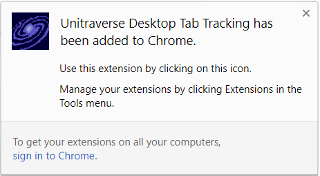
- To use Firefox® with the UD App, resume the setup steps right here. Otherwise, if you only want to set up Chrome for use with the product, skip these final steps.
- Open Firefox
- Click on the hamburger menu and select 'Add-ons'...
-
Type 'Unitraverse Web Helper' in the search field and push the 'Enter' button...
This will open a new tab in Firefox® and bring you to the AMO (Add-ons Mozilla.org) add-on page for the Web Helper.
- Click on the 'Unitraverse Web Helper' item that shows in the search results...
- Click on the 'Add to Firefox' button
- Click 'Add' to grant permissions to the extension
- When you see the following message, then you have successfully added the extension and you're done!
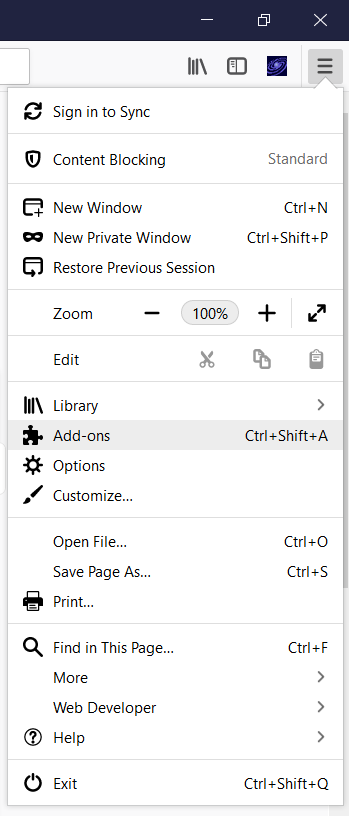
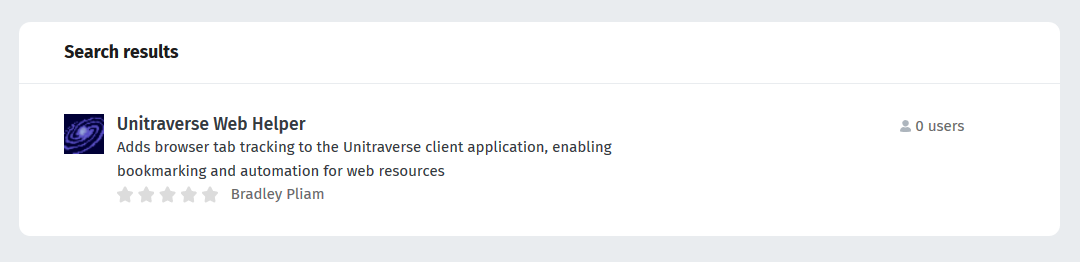

Manual installation steps for the Mac®
-
Unzip the downloaded archive 'unitraverse-dt-v*.zip' to a directory location that is in observance of the following restrictions:
- must be under '/usr', '/opt', or '/Users'
- must be in a directory for which the user has read and write privileges
- Open a Terminal window
-
Change directory to the location of the unzipped items:
cd <path to extracted Unitraverse Desktop items>
-
Start the udagent.py
python udagent.py <optional_port_number>
-
Sign in to the Google Web Store by following this Web Store link: https://chrome.google.com/webstore
You may need to create an account if you do not already have one, it's free and it's a fairly speedy process!
HINT: Only get signed in, at this point, and then come right back here to continue with the next step. (Unfortunately, without this separate sign-in link, you would see only an unhelpful "404" messsage when trying to go to our extension page.) -
Visit the UD app Chrome extension Google Web Store listing:
https://chrome.google.com/webstore/detail/unitraverse-desktop-tab-t/pflokgjedhklacigophaogpmpiibajbj - click on the 'ADD TO CHROME' button
A successful installation will see the following message box:

Currently three starter vaults are available: ud-research.html for various researcher roles, the ud-biz.html for business workflow and also practice-only.html which gets reset to an empty state when you use the 'resetAdam' scripts.

To get the 'open' command to function for urls you must click on the radio button that says "Always allow popups from http://localhost:<port_number>" You will be able to disable this at any time by following the instructions here: https://support.google.com/chrome/answer/95472?co=GENIE.Platform%3DDesktop&hl=en.
Otherwise, you can enable and disable popups by clicking on the security icon in the browser navigation window:
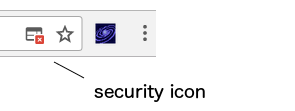
If you want to run the 'udagent' automatically when your computer starts up, there are some steps that are OS specific:
Configuring automatic start-up for Windows® 10
-
Create a .bat file that contains the following:
cd c:\Unitraverse\<installation_directory>
c:\<path_to_python.exe>udagent.py 80
CONSOLESTATE /Min
SETCONSOLE /minimize -
Open the Windows Explorer and paste in the following code to find the startup folder:
c:\Users\<user_or_correct_username>\AppDataRoaming\Microsoft\Windows\Start Menu\Programs\Startup - Finally, paste the .bat file you just created into the above location
Uninstalling
To uninstall the UD app, the following things must be done:
-
Move any documents from the vault folder to a safe location. A safe location is any directory that is not inside the unitraverse install directory. To find the documents, you must look in the folders that have the same name as the vault(s) you have been using.
To discover the vault name you have been using, you can click on 'viewJSON' and then look at the value for the "treeGUID" field, usually the very first line, the very first field of the JSON structure. For example, you might see the following in your JSON data:
function getPortableData(){return {"treeGUID":"Chuck"...For the above snippet, 'Chuck' is the name of the vault. It is the 'Chuck' directory , then, that will hold all native documents. If documents were added to the vault from an external location, you do not need to worry about finding them.
- If you intend to upgrade, you may want to keep a copy of the key file "acct-key.txt".
- Delete the installation directory. This is the directory where all Unitraverse Desktop app files were extracted into.
-
Uninstall the tab-tracking extension in your Chrome™ browser; go to:
chrome://extensionsFind the 'Unitraverse Desktop Tab Tracking' extension and click the garbage can icon.
-
Disable the tab-tracking extension for the Firefox® browser; go to:
about:#addonsFind the 'Unitraverse Web Helper' extension and click 'Remove'

email: support@unitraverse.comOur company was founded in July 2017 by Bradley Pliam.
The headquarters is currently in Austin, Texas.
Ideas that have been in gestation since the early 2000s have now finally been given 'wings'.
The mission of the company is to deliver happiness in the form of value and great user experience via high quality software, being honest about what is being delivered, and up-front about any current limitations. The world of software has some great things, along with some insidiously bad aspects. We intend to be a positive influence.
Meet our current staff...
Brad Pliam - Dev lead
- Run the setup script with this command:
